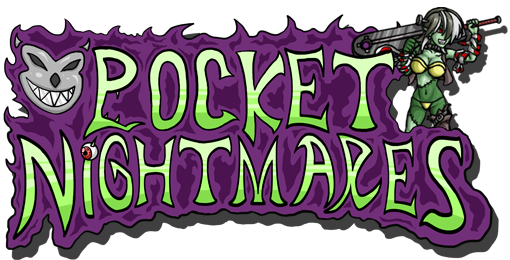Equipment Inventory
Location
To access your equipment inventory screen, go to "Camp>Equipment" within the top menu of most pages.
View an Equip's Status
To view an equip's status, simply click its name within your equipment inventory. If you would like to open the page in a new tab, either middle click the equip's name, or right click it and select "Open in New Tab".
Equipment Commands
| Allows you to sell the equipment you have selected. | |
| Allows you to remove the selected equip from the creature wearing it. | |
| Allows you to equip a creature with various armaments. | |
| Allows you to dismantle your equips for a chance to get items and marbles. You can read more about this command right here. | |
Locks a particular equip so it cannot be removed from the game easily. Read more about it right here. |
|
| Selects all of the equipment on the current page. | |
| Deselects all of the equipment on the current page. | |
|
Allows you to hide/unhide equipment from your view in the "Camp>Equipment" menu. The Credit Shop Key Item Selective Monocle is required to use this option. You can use the sort option "Hidden Only" to still view and make changes to them. |
Temporary & Permanent Equipment
There are Temporary and Permanent equips in the game. The difference between the two is that Temporary equips will be lost during a Game Over and Permanent will not. To make an equip Permanent, you must reach the end of the current episode and move, or go back, to another.
Keep in mind that most equips will be Temporary when you first acquire them.
If you have lost an equip that matters to you during a Game Over, you may be able to recover it at the Credit Shop.
Mastered
Another status an equip may have is Mastered. A Mastered equip has the best stats possible for its type. These are the yellow values you'll see in the equipment search under "Information>Search>Equipment".
The Player Growth Attribute Armsman ![]() will increase the average quality of an equip, bringing it closer to Mastered status. Playing
on a higher difficulty setting like Daisy Pusher and gathering a high Consecutive Wins count in dungeons will increase your
chances even further.
will increase the average quality of an equip, bringing it closer to Mastered status. Playing
on a higher difficulty setting like Daisy Pusher and gathering a high Consecutive Wins count in dungeons will increase your
chances even further.
If you happen to have a  Mastery Badge you can use this in the Building Shop to create a
Mastered equip instead. If you do not have one, they can be
purchased in the Credit Shop.
Mastery Badge you can use this in the Building Shop to create a
Mastered equip instead. If you do not have one, they can be
purchased in the Credit Shop.
Advanced
Filter Menu
Within the filter menu you can limit what entries will be shown within the various camp style menus. For example, if you type in "Broken Door" and hit "enter", you will only see Broken Doors. This also applies to various customizable names. So if, for some strange reason, you named a Slingshot "Broken Door", it will appear along with the actual Broken Doors in the previous example.
Special commands can also be used. For example, if you enter -equipped into the Filter, equips being worn will not display. Here is a full list of these commands:
- -equipped Display equipment in use.
- -unequipped Removes unused equips from display.
- +permanent Displays only Permanent equips.
- -permanent Removes Permanent equips from display.
- +locked Displays only Safety locked equipment.
- -locked Removes equips that have been safety locked from display.
- +lesp Displays only LESP equipment.
- -lesp Removes LESP equipment from display.
Please note that multiple special commands can be used in one entry, but you can only use one normal search. This means that "Broken Door -equipped -permanent" works, but not "Broken Door Slingshot -permanent".
Please do not use actually use " in your filter menu or it will fail to display results, and keep all of your special commands lower case.